There are a lot of third-party software nowadays that ask permission whether to install a third party toolbar, another free program, download a free e-book or even change the default search engine on internet browsers installed on your PC. For example:uTorrent.
It is recommended that you always look at the installation window or whenever you hit the NEXT button. People are used to clicking the ‘Next’ button to finish the installation of a program immediately. Time will come that they will discover that there’s something going on with their system. There might be a minor change or a big trouble happened.
In this guide, we’ll just focus on preventing third-party software from changing the default search engine on Internet Explorer 10 in Windows 7 or 8. In the future, even if you have neglected the option to decline the change on search provider, IE will block it and notify you instead.
Prevent a Program from Changing Default Search Engine on IE10
Step 1: Launch Internet Explorer 10.
Step 2: Click the gear icon (Settings) at the upper-right hand corner of the window. It is located below the X-button (Close)
Step 3: Select Manage Add-ons from the drop-down options.
Step 4: Under Add-on Types, select ‘Search Providers’.
Step 5: Put a checkmark on ‘Prevent programs from suggesting changes to my default search provider’.  Step 6: Click Close button.
Step 6: Click Close button.
You’re done. IE’s default search engine will no longer be changed automatically without your consent.
If you have upgraded from IE9 to IE10 in Windows 7, your previous settings will be kept and applied on the newest version. You can check it by following the steps above as well.
Thursday, April 11, 2013
Prevent a Program from Changing Default Search Provider on IE10
Subscribe to:
Post Comments (Atom)
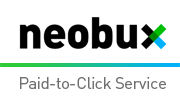













0 comments:
Post a Comment