Do you know that you can hide labels and personal folders in Gmail? You’ve read it right!
If you own a free Gmail account, here’s a step-by-step guide for you to follow on how to hide labels. You can hide labels from your e-mail dashboard so you can keep your e-mail clean and neat most especially if you have created a lot of personal folders to archive or sort e-mails. You can also do it in case you want to hide folders with sensitive information. Or, hide it from another user who can access your e-mail.
Note: Labels are personal folders where e-mails are sorted like Spam, Trash, Draft, Personalized folders and many more. Labels are located at the left-hand corner of your Gmail dashboard.
Hide Labels on Gmail
Step 1: Log-in to your Gmail account: https://mail.google.com/mail
Step 2: Once you’re logged-in, go to Settings by clicking the gear icon at the top right-hand corner (below your profile picture)
Step 3: Go to Labels tab. 
Step 4: Click ‘Hide’ link on each label that you want to hide.
You can hide most labels under System, Circles and Personal labels. The only folder that you can’t hide is Inbox. There’s no other possible way to hide it since Inbox is the very important part of an e-mail.
Thursday, April 11, 2013
How to Hide Folders or Labels in Gmail?
Subscribe to:
Post Comments (Atom)
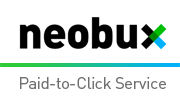













0 comments:
Post a Comment