By using the windows 8 Messaging app, you can setup your Facebook chat in windows 8 sidebar. The messaging app allows the other accounts to connect like Facebook twitter, gmail etc. You can snap your Facebook chat left or right in windows 8, also you can do many things at a time. With messaging app, You will be able to Facebook chat in snap, update your Facebook status, upload documents and photos with your Facebook friends, see your Facebook photos and videos, etc. So here are step by step procedure to snap your Facebook chat in windows 8.
How To Snap Facebook Chat In Windows 8
1. First you need to connect with your Facebook account,
In your windows 8 start screen “People app” is already available. Now tap on “People app” to open app.
In your windows 8 start screen “People app” is already available. Now tap on “People app” to open app.
2. After open “People app“, now click on “connected to” (shows upper right corner) that show your connected accounts.
3. Now click “Add an account” to show the list of social networking website’s.
4. Then click on the Facebook to show Facebook connect option, that connecting your account with Microsoft. now click on the Connect button.
5. After clicking on connect button, log in with your Facebook account.
6. Now open Start screen and tap on the Massaging app.
7. In messaging app, click on the new message to open your friend list. Click on the Online only tab for see only online friends.
8. You can choose your friends to chat with him. You can snap your Facebook chat left or right.



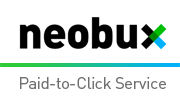













0 comments:
Post a Comment