Have you ever deleted your important file from your Computer or any External device accidentally? And couldn’t find a way out to retrieve the file which was deleted accidentally? Then we have an excellent solution for all those, who are worried on losing their important files from computer or any external Device like: USB Pen drive, memory card, etc. Now it’s very easy to Recover Deleted Files on Your PC, Pen Drive, or Memory Card with life saving software called UndeleteMyFiles Pro.
UndeleteMyFiles Pro is a free software tool which helps you to recover deleted files very easily and quickly to a specific location. So that you do not lose your files again. It has been designed with one of the best feature, where you will be saving lots & lots of time in recovering your deleted files. Yes, the feature enchants you to search with specific File Name, File Type and File Size which was deleted and allows you to restore it.
Now let’s go through the guide on,
How-To Recover Deleted Files on Your PC, Pen Drive, or Memory Card:
To recover the accidentally deleted file, you need to click on the first option on the list -> File Rescue which appears on the main screen of UndeleteMyFiles Pro.
Now your computers Drives and External Drives which are connected will be listed. From the list of drives select for the drive that contained your accidentally deleted file and then begin your scanning process by clicking on SCAN option.
After Scan completes, all the list of files that were deleted will be displayed. To recover the required files, all you need to do itselect the check box next to the file and then press on Recover.
Once you have clicked on Recover, a box will appear asking you to select the location where you wish to recover the restored files.
If you save the files on the same drive on which the files were deleted from. A warning message will be displayed. Mostly it is recommended to save the file on a different location of the hard drive.
After saving the file and completing the recovery process and box will show up with the statistics on the process.
Click OK and you are done. The files which you recovered will be available on the location where you saved.
Search for Specific Deleted File:
There is another method of searching your File directly, which save lots of your time. You can easily be able to search for a specific deleted file by clicking on Deleted File Search option.
Then click on the Search option.
Once you click on the Search Button, the Locations tab appears with the Drive letters. Select the drive on which you would like to search.
On the Files Tab you can find specific types of files. You will be allowed to search all files types (or) Certain File Types.
On the Size Tab, we can be able to find the file by specifying the size of the file that needs to be recovered. You can indicate in what size the specified file is in, whether it’s in B, KB, MB, GB.
Attributes Tab – helps you to search the file by specifying its attribute type. After specifying click on Search. Then the search operation is performed and after finishing the search, the summary is displayed.
The recovered files that we searched by its type are listed. Select the files that you wish to recover from the search result and then click on Recover. and you are done as always, all your selected files are recovered and stored on your selected location.
UndeleteMyFiles Pro not only Recover Deleted Files, it even deletes files securely in a way that it cannot be recovered permanently.
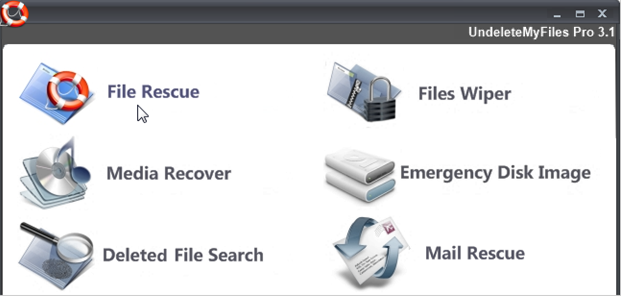
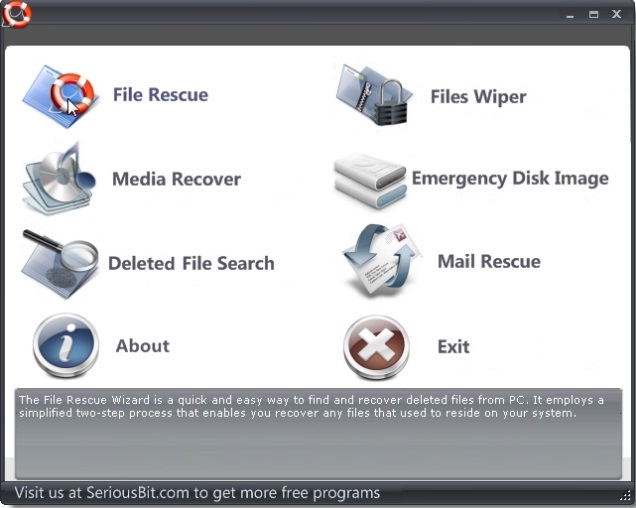
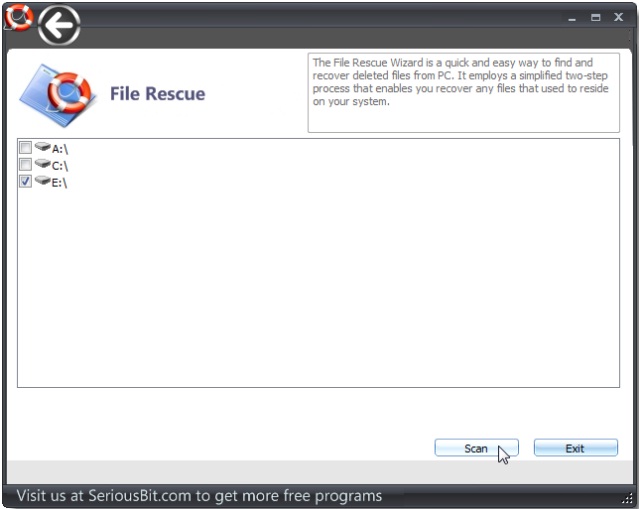
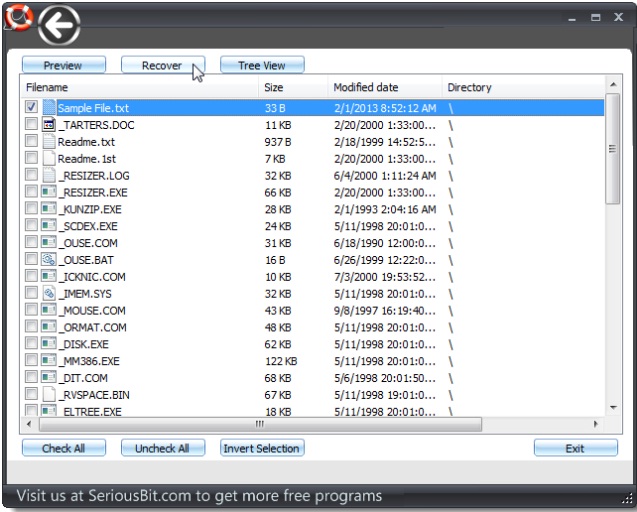
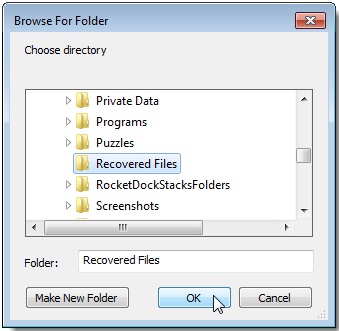
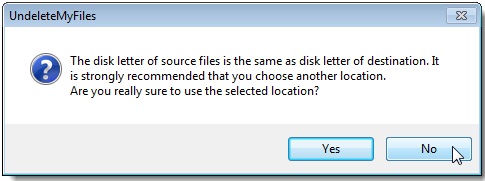
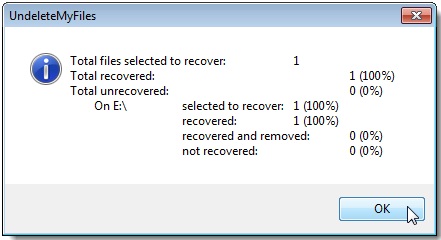
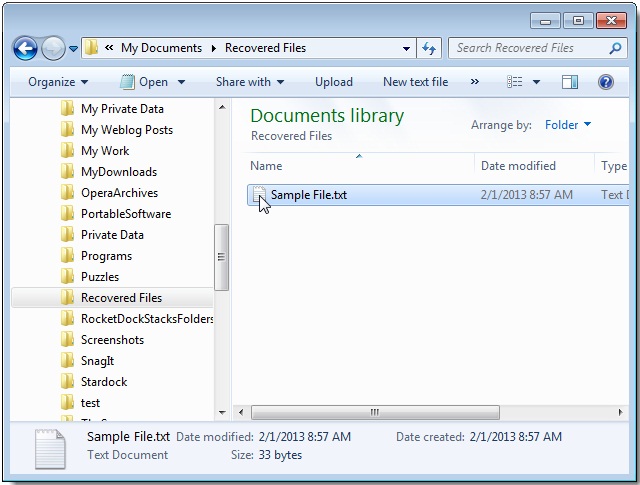
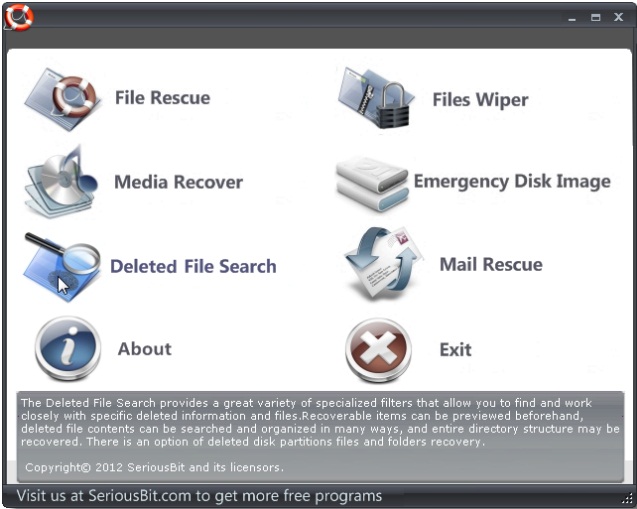
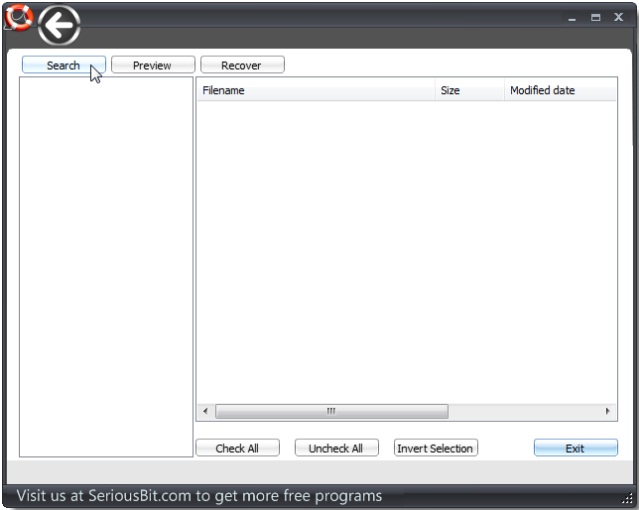
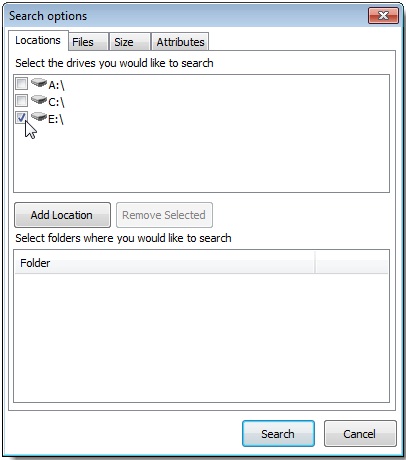
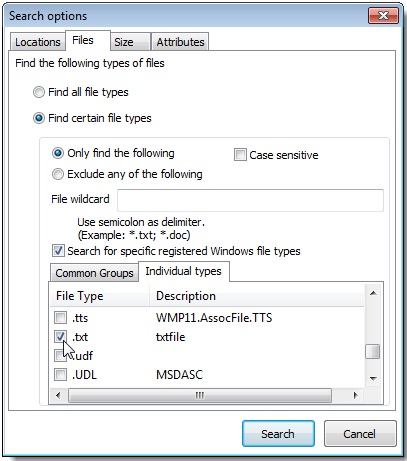
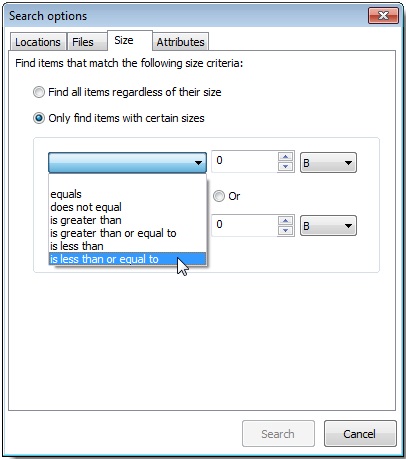
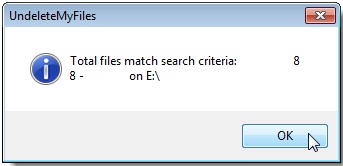
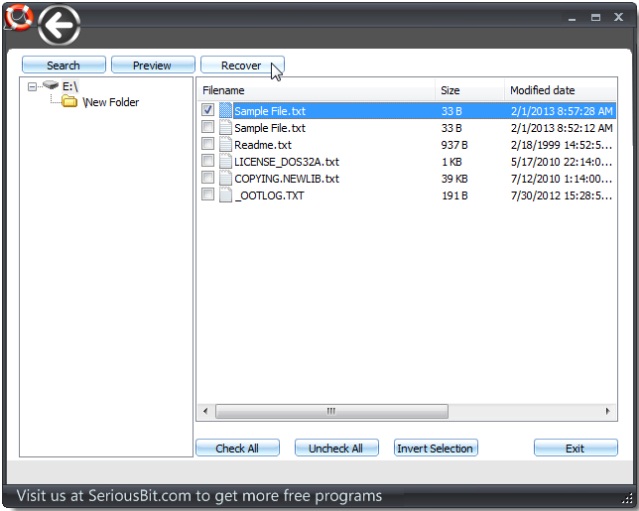
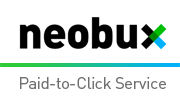













0 comments:
Post a Comment