‘.IMG’ is one of the CD (or) DVD Image file that is like an ISO file. The IMG file is mostly used as an compressing tool and burning its files directly in to the CD or DVD. Operating System (OS) files are now mostly put as an .img file, such that it is created in to a single file. Before, to open an IMG file we required third party tools or software’s. But now windows 8 have treated us with an excellent inbuilt default feature to open or Mount the .IMG files or the ISO files without any third party tool or application.
Here we bring you to a simple trick on How to open image files in windows 8 without any installation of third party tools or applications. The trick is very simple yet very effective because it saves lots of your time.
All you have to do is, change the extension of your .IMG file to ISO. As windows 8 detects the ISO files and allows you to open the ISO extension by default. In some PC’s it will automatically detect the .IMG file as ISO and it can be directly used even without changing the format. If windows 8 doesn’t detect your .img image file by default, you need not worry. Just follow the simple steps below.
Follow the Steps To open .Img Image File in Windows 8 Without Any Software :
Below is an .img file that needs a software tool to open or mount the image;
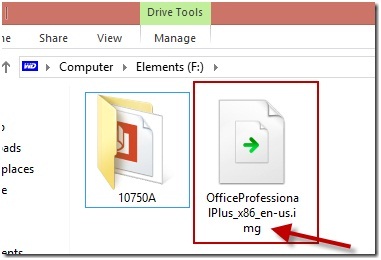 As you can see, the file is not recognized as an ISO file. So Change the extension of the file to iso by renaming the file.
As you can see, the file is not recognized as an ISO file. So Change the extension of the file to iso by renaming the file.
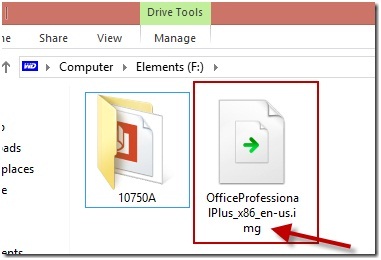 As you can see, the file is not recognized as an ISO file. So Change the extension of the file to iso by renaming the file.
As you can see, the file is not recognized as an ISO file. So Change the extension of the file to iso by renaming the file.
EXAMPLE: officeProfessionalPlus_x86_en-us.img to officeProfessionalPlus_x86_en-us.iso
Note: if you do not see the file extensions. Then you will have to uncheck the ‘Hide extensions for known file types’ under ‘Folder options’ to view the file extension types.
After renaming the same file, you can see the file has been detected as readable Image file format by windows 8.
You can clearly see that the file icon has been changed. And is made ready to mount with the Windows 8 built-in ISO utility tool.
Now you only need to make a right click on the re-named image file, and you can see MOUNT option getting displayed. Just click on the mount option and your image file is ready to mount. you are done,
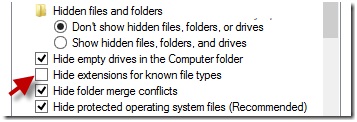
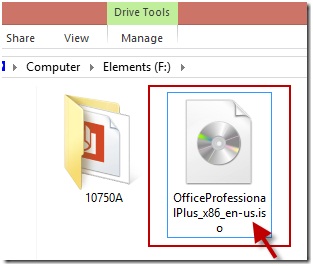
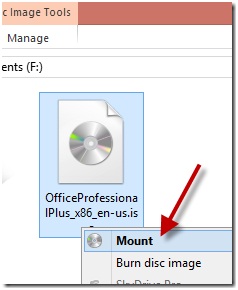
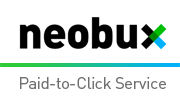













0 comments:
Post a Comment