Do you want to know where to get .NET Framework V2.0, V3.0 and V3.5 for Windows 8? If yes follow the steps below on how to download and install it on your machine.
There are lots of applications which can’t be installed on Windows 8 if .NET Framework 2.0, 3.0 or 3.5 is not installed on your computer. For example: Windows Live Writer, online games and many more.
When you install Windows 8 on your computer for the first time, you will notice that only .NET Framework v4.0 is installed on it (C:\Windows\Microsoft.NET). That’s why some programs require you to install the old versions first to proceed with the installation.
Download and Install .NET Framework V2.0.50727, V3.0 and 3.5
Step 1: Go to this link: http://www.microsoft.com/en-us/download/details.aspx?id=22
Don’t be confused with “Microsoft .NET Framework 3.5 Service Pack 1”. The whole package includes V3.0 and V2.0. It’s more convenient compared to manually downloading and installing each version.
Step 2: Choose your preferred language.
Step 3: Click Download button.
Step 4: Locate dotnetfx35setup.exe from your hard drive or download folder. Run it as administrator (Right click file –> Run as administrator) or Click Yes when you get User Account Control warning message.
Step 5: Click Download and install this feature button.
Step 6: Wait for the download and installation process to finish.
Step 7: You may now install those programs that require old versions of .NET framework.
Before installing .NET Framework 3.5 Service Pack 1 
After 
Thursday, April 11, 2013
Where to Download .NET Framework 2.0, 3.0 and 3.5 for Windows 8?
Subscribe to:
Post Comments (Atom)
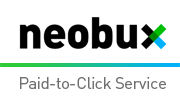













0 comments:
Post a Comment