Are you receiving tons of notification email from Facebook? You signed up for a Facebook account, added friends, started socializing with them and then after a few days you checked your e-mail and it surprised you to see that most of the e-mail you received are from Facebook. It's really frustrating most especially if you used a business e-mail to sign-up for a Facebook account. Now, how do you stop it?
Disable Email Notifications on Facebook
When you signed-up for a Facebook account, you should know that e-mail notifications are enabled by default. You need to manually disable it to stop Facebook system from sending you automatic alerts. Here's how to do it:
Step 1: Log-in to your Facebook account: https://www.facebook.com/
Step 2: Click the gear icon (Settings) at the top-right hand corner of your News Feed or timeline.
Step 3: Select Privacy Settings from the drop-down options.
Step 4: Go to Notifications tab.
Step 5: Under How You Get Notifications, click Edit link in Email.
Step 6: You have three options to choose:
a. All notifications, except the ones you unsubscribe from
b. Important notifications about you or activity you've missed
c. Only notifications about your account, security and privacy.
If you don't want to receive any notifications about the recent activities on your account, you can simply choose the latter option. You will only receive important notifications about the changes made on your account such as password change.
Alternative Method
You may also unsubscribe from email notifications straight from your inbox. Each notification email sent by Facebook contains Unsubscribe link which you can click to auto-unsubscribe without logging-in to your Facebook account.
It's still advisable to do the first method above to prevent clicking a link from malicious emails.
Thursday, April 11, 2013
How to Unsubscribe from Facebook Email Notifications?
Subscribe to:
Post Comments (Atom)
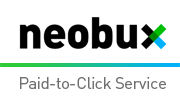













0 comments:
Post a Comment