Screencast.com is a free online storage where you can store your personal documents, images and videos. You can get up to 2GB of free storage with personal account with 2GB monthly bandwidth limit. If you need more, you can upgrade to PRO version any time you want.
SWF (Small Web Format) is one of the supported video file formats in Screencast.com. People upload their SWF files to that site for free hosting purposes. However, some of them, like me, are having trouble with adding auto-play command on the embed code. After spending almost four hours in front of the screen editing the embed code, I finally found a workaround on how to make it work.
Screencast supports auto play on SWF files. But, how do you exactly edit the embed code to make the file play automatically when viewed in a website or blog? Here’s a short guide on how to do it.
AutoPlay Flashvar for .SWF
Step 1: Grab the embed code of your SWF file from Screencast.com
Step 2: Paste it in a Notepad or anywhere you want as long as you can edit it.
Step 3: Find ‘FirstFrame.jpg’ in the embed code.
Step 4: Right after FirstFrame.jpg, paste this code: “&autostart=true”
Don’t include the parentheses. See image for example.
Step 5: You may now embed the edited code to your website or blog. The SWF file will now play automatically after the page loads on your website.
If in case you need to disable autostart command, change value from ‘true’ to ‘false’ or delete “&autostart=true”
Thursday, April 11, 2013
How to AutoPlay SWF from Screencast.com?
Subscribe to:
Post Comments (Atom)
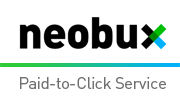













0 comments:
Post a Comment