In Internet Explorer 9 or 10 you can choose what shows on a new tab. It can be the primary home page or the ten most visited websites.
When you open a new tab in Explorer 9 or 10, you can choose what shows on it or just leave it blank. Here are the three common options:
1. A blank page
2. Frequently visited websites
3. Default or primary home page
Sometimes, when your machine is infected with a virus, the default setting is changed. Users are having a hard time looking for a way to restore back the original setting. Actually, it’s very easy.
For your reference, here’s a short guide on how to do it:
Show Most Visited Sites in New Tab
Step 1: Launch Internet Explorer. Click Settings. It’s the gear icon below close button at the upper-right hand corner.
Select Internet Options.
Step 2: In General tab, click ‘Tabs’ button.
Step 3: Under ‘When a new tab is opened, open:’ drop-down options, select your preferred setting:
Option 1 - Blank page
Option 2 - The new tab page: shows thumbnails of 10 websites you visit the most. It also lists the last 10 closed tabs on Internet Explorer. Thus, you’ll be able to re-open important page you’ve closed accidentally.
Option 3 - Your first home page: loads the default home page of Internet Explorer. Remember that in Internet Explorer you can set multiple home pages but the first one in the list will always be primary (Settings → Internet Options → Home page). For example: http://www.google.com/
 |
| Tabbed Browsing Settings window in Internet Explorer 10. It is where you can tweak settings on Tabbed Browsing. |
Step 4: Click OK → Apply → OK. Now, you’re done.
Try to check the setting you’ve applied by opening a new tab on Internet Explorer. No need to re-launch the program because the new setting will be applied automatically.
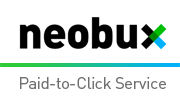













0 comments:
Post a Comment